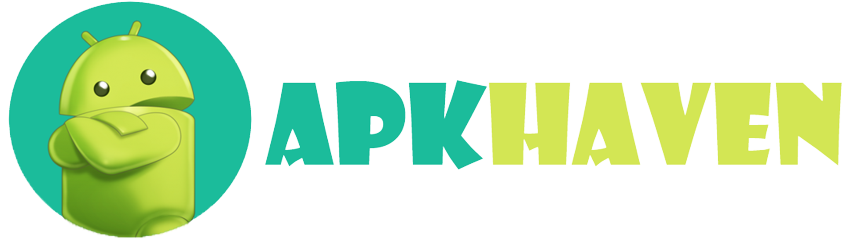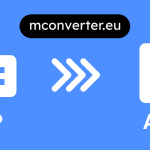Description
How do I sideload an APK on my Xiaomi TV Stick?
Sideloading an APK on your Xiaomi TV Stick allows you to install applications that are not available through the official Xiaomi App Store. Here’s a step-by-step guide on how to do it:
- Enable Unknown Sources: By default, Xiaomi TV Stick restricts installations from unknown sources to enhance security. To allow sideloading, go to your device’s settings. You can access the settings by navigating to the “Settings” app on your Xiaomi TV Stick’s home screen.
- Security & Restrictions: Within the settings, find the “Security & Restrictions” or similar option. This is where you can manage the security settings of your device.
- Unknown Sources: Look for the “Unknown Sources” option within the “Security & Restrictions” menu. It may also be listed as “Install unknown apps” or something similar.
- Enable Unknown Sources: You will see a list of apps or sources where you can enable installations from unknown sources. Find the app or method through which you want to sideload the APK and enable it. Typically, you’d enable the “File Manager” app or a web browser if you’re downloading the APK directly from a website.
- Download the APK: Now, you need to obtain the APK file of the app you want to install. You can download it from a trusted source on the internet using your Xiaomi TV Stick’s web browser or transfer it to a USB drive and plug it into your TV Stick.
- Install the APK: If you downloaded the APK directly on your Xiaomi TV Stick, open the File Manager app or a similar app you enabled for unknown sources. Navigate to the directory where the APK is located and select it. Follow the on-screen instructions to install the app.
- Confirm Installation: The TV Stick will prompt you to confirm the installation of the APK. Confirm by selecting “Install.”
- Wait for Installation: The installation process may take a moment. Once it’s complete, you’ll see a message confirming the successful installation.
- Launch the App: After installation, you can choose to open the app immediately or do it later from the Xiaomi TV Stick’s home screen.
- Disable Unknown Sources (Optional): For security reasons, it’s a good practice to go back to the “Unknown Sources” setting and disable it once you’ve installed the desired apps. This will prevent any unauthorized installations in the future.
Please note that sideloading apps can potentially pose security risks, so it’s crucial to only install APKs from trusted sources. Additionally, be aware of the permissions that apps request during installation and only grant them if you trust the app and find the permissions necessary for its functionality.
Relatable: How To Convert 32 Bit Apk To 64 Bit?
Can I download apps from the Google Play Store on my Xiaomi TV Stick?
Xiaomi TV Stick and other Xiaomi TV devices typically run on the Android TV operating system. Android TV does support the Google Play Store, so you should be able to download apps from the Google Play Store on your Xiaomi TV Stick. Here’s how you can do it:
- Access the Google Play Store: Navigate to the home screen of your Xiaomi TV Stick.
- Open the Google Play Store: Look for the Google Play Store app in your apps list or on the home screen. It usually has a colorful triangle icon.
- Sign In (if required): If you’re not already signed in with your Google account, the Play Store will prompt you to sign in or create an account.
- Browse or Search for Apps: You can browse through the available apps and games in the Play Store or use the search function to find a specific app.
- Select and Install: When you find the app you want, select it to view its details. Then, click the “Install” button to download and install the app on your Xiaomi TV Stick.
- Wait for Installation: The installation process will begin, and once it’s completed, you can either open the app immediately or return to your home screen and access it from there.
Please note that the availability of apps on the Google Play Store may vary based on your region and the specific model of Xiaomi TV Stick you have. Additionally, some apps may be optimized for use with a remote control, while others may work better with a wireless mouse or keyboard.
Since my information is not up-to-date, it’s a good idea to check for any changes or updates related to Xiaomi TV Stick and app compatibility with the Google Play Store by referring to the official Xiaomi website or contacting Xiaomi’s customer support for the most current information.
What’s the process to uninstall an APK on Xiaomi TV Stick?
Uninstalling an APK (Android application package) on your Xiaomi TV Stick is a straightforward process. Here’s how you can do it:
- Navigate to the Home Screen: Ensure you are on the Xiaomi TV Stick’s home screen. You can usually reach the home screen by pressing the home button on your remote control.
- Select “Settings”: Use your remote control to navigate to the “Settings” option on the home screen. It’s typically represented by a gear or cogwheel icon.
- Go to “Apps”: In the “Settings” menu, find and select the “Apps” or “Installed Apps” option. This will show you a list of all the apps installed on your Xiaomi TV Stick.
- Find the App to Uninstall: Scroll through the list of installed apps and locate the one you want to uninstall. You can use the directional buttons on your remote control to navigate the list.
- Select the App: Highlight the app you want to uninstall and then press the “OK” or “Select” button on your remote control. This will open the app’s details page.
- Uninstall the App: On the app’s details page, you should see an option to “Uninstall” or “Delete.” Select this option to begin the uninstallation process.
- Confirm Uninstallation: A confirmation dialog will typically appear, asking you to confirm the uninstallation. Confirm by selecting “OK” or “Yes.”
- Wait for Uninstallation: The Xiaomi TV Stick will remove the app from your device. This process may take a moment, depending on the size of the app.
- Completion Notification: Once the app is successfully uninstalled, you will usually see a notification confirming the removal.
- Return to Home Screen: You can now press the home button on your remote control to return to the Xiaomi TV Stick’s home screen.
The uninstalled app will no longer appear on your device, and its associated data will be removed. Keep in mind that system apps or pre-installed apps may not be uninstallable through this method, as they are essential for the functioning of the device.
Please note that the exact menu names and options may vary slightly depending on the firmware version and interface of your Xiaomi TV Stick, so it’s a good idea to refer to the user manual or on-screen prompts for specific guidance if needed.
Is it possible to update an APK on Xiaomi TV Stick?
Yes, it is possible to update an APK (Android application package) on your Xiaomi TV Stick. Here’s how you can update an APK:
- Navigate to the Home Screen: Ensure you are on the Xiaomi TV Stick’s home screen. You can usually reach the home screen by pressing the home button on your remote control.
- Access the Google Play Store (if applicable): If you originally installed the app from the Google Play Store, you can check for updates there. Follow the steps below for apps installed from the Play Store:
a. Open the Google Play Store app on your Xiaomi TV Stick.
b. Use the search or browse function to find the app you want to update.
c. If an update is available, you will see an “Update” button next to the app’s listing. Select “Update” to download and install the latest version.
- For Sideloaded Apps (installed from sources other than the Google Play Store): If you installed the app using an APK file from an external source, you can manually update it by following these steps:
a. Check for Updates: Visit the website or source where you initially downloaded the APK and check if a newer version is available for download.
b. Download the New APK: If a newer version is available, download the updated APK file to your Xiaomi TV Stick. You can use a web browser or a file manager app for this.
c. Install the Updated APK: Once the new APK is downloaded, open the File Manager app on your Xiaomi TV Stick.
d. Navigate to the directory where the updated APK is located and select it.
e. Follow the on-screen instructions to install the updated APK. This will replace the older version with the newer one.
f. After the installation is complete, you can open the updated app from your home screen.
It’s essential to keep your apps updated to ensure you have access to the latest features, bug fixes, and security improvements. Additionally, updating apps from trusted sources, such as the Google Play Store, is generally safer than sideloading from unknown sources, as the Play Store verifies the authenticity and security of apps.