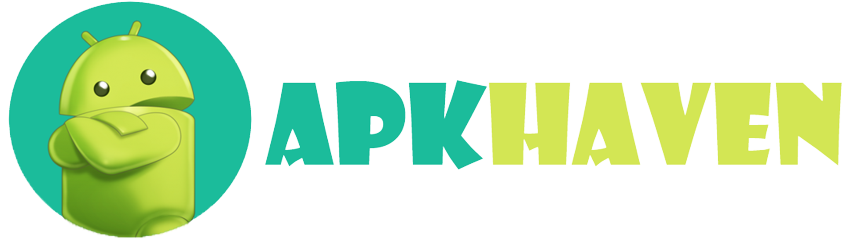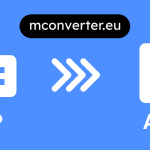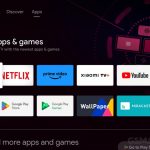Description
How do you move an APK to an SD Card on Android?
Moving an APK to an SD card on your Android device can be a handy way to free up internal storage space or organize your apps. In this comprehensive guide, I’ll walk you through the steps to move an APK to your SD card. So, grab your Android device, and let’s get started!
Table of Contents
- Why Move APKs to SD Cards?
- Check SD Card Compatibility
- Preparing Your Device
- Step-by-Step Guide to Move an APK to SD Card
Why Move APKs to SD Cards?
Before we dive into the technical steps, it’s essential to understand the benefits of moving APKs to an SD card:
- Free Up Internal Storage: Installing apps on your device’s internal storage can quickly consume space. By moving APKs to the SD card, you can create more room for other files and apps.
- Organize Your Apps: You can keep your apps organized by moving specific APKs to the SD card, especially if your device has limited internal storage.
- Enhance Device Performance: Moving apps to the SD card can sometimes improve your device’s performance, as it reduces the load on the internal storage.
Check SD Card Compatibility
Before you start moving APKs, ensure that your Android device supports the ability to move apps to an SD card. Not all devices have this feature, so it’s crucial to check your device’s settings.
- Go to Settings on your Android device.
- Scroll down and select Storage or Storage & memory.
- Look for an option like Default location or Storage location. If you see an option to set the default storage location to the SD card, your device supports this feature.
If your device supports it, you can proceed with the following steps:
Preparing Your Device
To get ready for moving an APK to your SD card, make sure you have:
- An SD card is inserted into your Android device.
- The APK file of the app you want to move. You may have downloaded it from the internet or have it stored on your device.
Step-by-Step Guide to Move an APK to SD Card
Now, let’s get into the nitty-gritty of moving an APK to your SD card:
- Open Settings: Go to your Android device’s Settings.
- Navigate to Apps: Scroll down and select Apps or Application Manager (the name may vary depending on your device).
- Choose the App: Find the app you want to move to the SD card from the list of installed apps.
- Select Storage: Tap on the app, and you’ll see its details. Look for the Storage option and tap on it.
- Change Storage Location: Under the Storage section, you’ll see an option to change the storage location. Tap on it.
- Choose SD Card: A pop-up window will appear, showing your device’s internal storage and the SD card, if available. Select the SD card as the new storage location.
- Confirm: You’ll be asked to confirm your choice. Tap Move or Change to initiate the process.
- Wait for the Transfer: The system will start moving the app to the SD card. This may take a few moments, depending on the app’s size.
- Completion: Once the transfer is complete, you’ll see a message confirming that the app has been moved to the SD card.
- Verify: You can go back to the app’s details to ensure it now shows the SD card as its storage location.
And that’s it! You’ve successfully moved an APK to your SD card, freeing up valuable internal storage space on your Android device.
Remember that not all apps can be moved to the SD card. Some system apps and certain apps that rely heavily on internal storage may not have this option. However, for many apps, this process can be a game-changer in managing your device’s storage effectively.
Relatable: How To Apk on my Xiaomi TV Stick?
What Are the Benefits of Installing APKs on an SD Card?
Installing APKs on an SD card can offer several advantages for Android users. In this detailed explanation, we’ll explore the benefits of moving or installing APKs on your SD card, helping you make the most of your device’s storage options. Let’s dive into the advantages:
Table of Contents
- Introduction
- Benefits of Installing APKs on an SD Card
- 1. Expanded Storage Capacity
- 2. Improved Device Performance
- 3. Organized App Management
- 4. Easy Data Transfer
- 5. Enhanced App Availability
- Considerations and Limitations
- Conclusion
Introduction
Android devices often come with limited internal storage, and as apps and media files continue to grow in size, managing that space effectively becomes crucial. One way to address this issue is by installing APKs (Android Application Packages) on an SD (Secure Digital) card. This approach can provide several benefits, making your Android experience more convenient and efficient.
Benefits of Installing APKs on an SD Card
Let’s explore each of these benefits in detail:
1. Expanded Storage Capacity
The most apparent advantage of installing APKs on an SD card is the expansion of storage capacity. Here’s how it works:
- More Apps: By moving or installing apps on your SD card, you can accommodate a more extensive collection of apps than your device’s internal storage alone would allow.
- Media Files: In addition to apps, you can also store media files like photos, videos, and music on the SD card, further freeing up internal storage.
2. Improved Device Performance
While it might seem counterintuitive, moving APKs to an SD card can sometimes lead to improved device performance. Here’s why:
- Internal Storage Relief: When you move apps to the SD card, you reduce the load on your device’s internal storage. This can result in faster app launches and smoother multitasking.
- Faster Read Speeds: Some modern SD cards have faster-read speeds than internal storage, which can lead to quicker loading times for apps stored on the card.
3. Organized App Management
Installing APKs on an SD card allows for more organized app management:
- Customization: You can decide which apps to move to the SD card, tailoring your device’s storage management to your needs.
- Reduced Clutter: Keeping your device’s internal storage less cluttered can make it easier to find and manage your apps.
4. Easy Data Transfer
Transferring data between devices becomes more straightforward:
- Portability: Since APKs are stored on the SD card, you can easily remove the card from one device and insert it into another to access your apps and data.
- Backup and Restore: It simplifies the backup and restore process, as you can copy the entire SD card to back up your apps and files.
5. Enhanced App Availability
Installing APKs on an SD card can provide increased availability:
- Legacy Devices: For devices with limited internal storage, this approach can make it feasible to use apps that might otherwise be incompatible.
- Larger Apps: Some apps, especially games and multimedia apps, can be quite large. Installing them on an SD card allows you to enjoy such apps without worrying about space constraints.
Considerations and Limitations
While the benefits of installing APKs on an SD card are substantial, it’s essential to consider the following limitations:
- App Compatibility: Not all apps can be moved to an SD card. System apps and certain apps that rely heavily on internal storage may not have this option.
- SD Card Speed: The performance improvement depends on the speed and class of your SD card. Faster cards are more effective in enhancing device performance.
- Android Versions: The ability to move apps to an SD card may vary depending on your Android version and manufacturer-specific UI (user interface).
Conclusion
In conclusion, installing APKs on an SD card can significantly enhance your Android experience. It provides expanded storage capacity, potentially boosts device performance, streamlines app management, simplifies data transfer, and increases app availability. However, it’s essential to be aware of app compatibility and the speed of your SD card to make the most of this storage solution. With careful management, you can optimize your device’s storage and enjoy a more efficient Android experience.
Are There Any Risks or Limitations When Moving APKs to SD Cards?
Yes, there are indeed risks and limitations to consider when moving APKs to SD cards on your Android device. While it can offer several advantages, it’s crucial to be aware of the potential downsides. In this comprehensive explanation, we’ll delve into the risks and limitations associated with this practice:
Table of Contents
- Introduction
- Risks of Moving APKs to SD Cards
- 1. App Performance
- 2. Data Security
- 3. App Compatibility
- 4. Card Removal
- Limitations
- 1. Android Version
- 2. App Types
- 3. SD Card Speed
- Best Practices
- Conclusion
Introduction
Moving APKs to an SD card can be a useful strategy for managing storage on your Android device. However, it’s essential to understand the potential risks and limitations that come with it.
Risks of Moving APKs to SD Cards
Let’s explore the risks in detail:
1. App Performance
Moving apps to an SD card may impact their performance:
- Slower Loading: Apps stored on the SD card may load more slowly compared to those on internal storage, especially if the SD card has a lower read speed.
- Stuttering: Some apps may experience occasional stuttering or lag when accessed from the SD card, particularly in graphics-intensive applications.
2. Data Security
Data security can be a concern when apps are on an SD card:
- Less Secure: Apps on the SD card might be more vulnerable to data theft or tampering, as the card can be easily removed and accessed by others.
- Data Loss: If the SD card becomes corrupted or fails, you risk losing the apps and data stored on it.
3. App Compatibility
Not all apps are compatible with being moved to an SD card:
- System Apps: Many system apps and certain pre-installed apps cannot be moved to the SD card.
- App Reliance: Some apps rely heavily on internal storage for optimal functioning and may not work correctly when moved to the SD card.
4. Card Removal
Removing the SD card can lead to problems:
- App Unavailability: If you remove the SD card or it gets ejected accidentally, apps stored on it will become temporarily unavailable until the card is reinserted.
- Data Loss Risk: Sudden removal without proper unmounting can potentially corrupt the SD card, leading to data loss.
Limitations
Here are some inherent limitations to consider:
1. Android Version
The ability to move apps to an SD card can vary depending on your Android version and manufacturer-specific user interface:
- Not Supported: Some older or customized versions of Android may not support moving apps to the SD card.
2. App Types
Certain apps are better suited for SD card storage than others:
- Media Apps: Multimedia apps like video players and music players are often more suitable for SD card storage, while system apps or apps with frequent updates may not be.
3. SD Card Speed
The speed of your SD card can impact performance:
- Class and Speed: Faster SD cards with higher class ratings (e.g., Class 10 or UHS-I) will provide better performance than slower cards.
Best Practices
To mitigate the risks and make the most of moving APKs to SD cards, consider the following best practices:
- Use High-Quality SD Cards: Invest in a reputable and high-speed SD card to ensure better performance and data reliability.
- Regular Backups: Always back up your data, including apps, to another location or cloud storage to minimize the risk of data loss.
- Monitor App Performance: Keep an eye on app performance after moving them to the SD card. If you notice significant issues, consider moving them back to internal storage.
- Secure Your SD Card: Protect your SD card from physical damage and theft by keeping it in a safe and secure place.
Conclusion
In conclusion, while moving APKs to an SD card can be a valuable strategy for managing storage on your Android device, it’s essential to be aware of the potential risks and limitations. Understanding these factors will help you make informed decisions about which apps to move and how to manage your device’s storage effectively. By following best practices and being cautious, you can enjoy the benefits of expanded storage without compromising your device’s performance and data security.
Can You Provide Step-by-Step Instructions for Installing an APK to an SD Card?
Certainly! Below are step-by-step instructions for installing an APK (Android Application Package) to an SD card on your Android device. This process can be especially helpful for conserving internal storage space. Follow these clear steps to get the job done:
Table of Contents
- Introduction
- Requirements
- Step-by-Step Guide
- 1. Enable App Installation from Unknown Sources
- 2. Download the APK File
- 3. Install a File Manager App
- 4. Move the APK to the SD Card
- 5. Install the APK from the SD Card
- Conclusion
Introduction
Installing APKs directly to an SD card can be a convenient way to manage your Android device’s storage effectively. This guide will walk you through the process, ensuring a smooth installation of apps onto your SD card.
Requirements
Before we begin, make sure you have the following:
- An Android device with an SD card slot.
- An APK file that you want to install on the SD card.
- A file manager app (if not already installed on your device).
Step-by-Step Guide
Let’s dive into the step-by-step process:
1. Enable App Installation from Unknown Sources
Before installing APKs from sources other than the Google Play Store, you need to enable the “Unknown Sources” option in your device’s settings:
- Go to your device’s Settings.
- Scroll down and select Security or Privacy (the name may vary depending on your Android version).
- Find the option for Unknown Sources or Install Unknown Apps and tap on it.
- Enable the option for the web browser or file manager app you’ll use to install the APK.
2. Download the APK File
Download the APK file you want to install onto your SD card. You can do this using your device’s web browser or by transferring it from a computer.
3. Install a File Manager App
If your device doesn’t already have a file manager app, you’ll need to install one from the Google Play Store. File manager apps allow you to navigate and manage files on your device, including moving APKs to the SD card.
- Open the Google Play Store on your device.
- Search for “File Manager” or “File Explorer” and choose a well-rated and trusted app.
- Install the selected file manager app.
4. Move the APK to the SD Card
Now, let’s move the APK to the SD card using the file manager app:
- Open the file manager app you installed in the previous step.
- Navigate to the location where the APK file is downloaded. This is usually in the “Downloads” folder.
- Find the APK file and long-press it to select it.
- Look for an option to Move or Copy the file. This may appear as an icon or in a menu.
- Navigate to the SD card’s location. It’s typically labelled as “SD card,” “External Storage,” or something similar.
- Choose a folder on the SD card where you want to place the APK file, or you can create a new folder if needed.
- Paste the APK file into the SD card folder. The file manager will move or copy the APK, depending on the option you selected.
5. Install the APK from the SD Card
Now that the APK is on your SD card, you can install it:
- Go back to your device’s home screen or app drawer.
- Open your device’s Settings.
- Scroll down and select Apps or Applications.
- Find the file manager app you installed and select it.
- Look for an option related to “Installed Apps” or “Manage Apps” within the file manager.
- Locate the APK file you moved to the SD card.
- Tap on the APK file to begin the installation process.
- Follow the on-screen prompts to install the app.
Once the installation is complete, you’ll have the app installed on your SD card, helping you save valuable internal storage space.
Conclusion
By following these step-by-step instructions, you can successfully install an APK to your SD card on your Android device. This method allows you to manage your device’s storage efficiently while still enjoying your favourite apps.