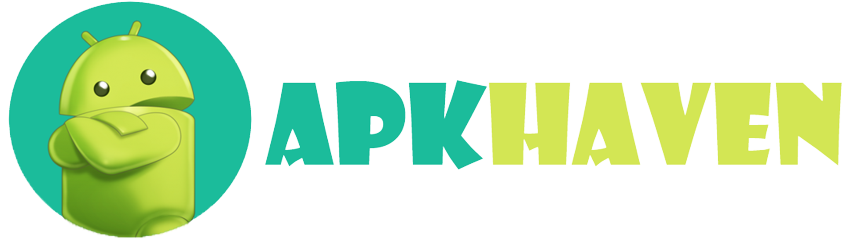Description
How do you convert an APK to an app?
Certainly, let’s delve into the detailed process of converting an APK (Android Application Package) file into a fully functional app. By the end of this guide, you’ll have a clear understanding of how to transform an APK into an app that can be installed and run on Android devices.
Table of Contents:
- Introduction
- Understanding APK Files and App Conversion
- Requirements
- Software and Tools Needed for the Conversion
- Step-by-Step Guide
- Converting an APK to an App
- Customization
- Adding Your Features and Modifications
- Common Pitfalls
- Mistakes to Avoid During the Conversion
Introduction
APK files are the package files used to distribute and install applications on Android devices. However, sometimes, you may want to convert an existing APK into a standalone app, perhaps with some modifications or additional features. This guide will walk you through the process of achieving just that.
Requirements
Before you begin, make sure you have the following software and tools at your disposal:
- APK Tool: This is a powerful tool for decompiling and recompiling APK files. You can download it from APKTool’s official website.
- Java Development Kit (JDK): APK Tool requires Java to run. Install the latest JDK from the official Oracle website.
- Text Editor or IDE: You’ll need a text editor or integrated development environment (IDE) to make code changes if you plan to customize the app.
Step-by-Step Guide
Now, let’s break down the conversion process into clear steps:
Step 1: Install APK Tool and JDK
- Download and install the APK Tool and the Java Development Kit (JDK) on your computer.
Step 2: Obtain the APK
- Locate the APK file that you want to convert into an app.
Step 3: Decompilation
- Open a command prompt or terminal and use the APK Tool to decompile the APK into its source code. Use the command:
apktool d your_app.apk(replaceyour_app.apkwith the actual APK file name).
Step 4: Make Modifications (Optional)
- If you want to customize the app, navigate to the decompiled source code, make your changes, and save them.
Step 5: Recompilation
- Use the APK Tool again to recompile the modified source code back into an APK. Use the command:
apktool b your_app_folder(replaceyour_app_folderwith the folder where you made modifications).
Step 6: Signing (Optional)
- If the APK requires a digital signature, sign it using a tool like jarsigner.
Step 7: Installation
- Transfer the newly created APK (located in the
distfolder) to your Android device and install it.
Congratulations! You’ve successfully converted an APK into an app.
Customization
During the conversion process, you have the opportunity to customize the app to your liking. You can add new features, change the user interface, or make any other modifications you desire. Just be sure to follow best practices and test your app thoroughly to ensure it works as intended.
Common Pitfalls
While converting APK files into apps, it’s essential to be cautious to avoid common pitfalls such as:
- Making incorrect code changes that break the app’s functionality.
- Forgetting to sign the APK if it requires a signature for installation.
- Not testing the converted app on different Android devices and versions.
By following this guide and being mindful of these potential issues, you can successfully convert APK files into customized Android apps that suit your needs.
Relatable: Com.ironsrc.aura.tmo.apk For Android?
What tools are needed to Convert APK to the app?
To convert an APK (Android Application Package) into a standalone app, you’ll need specific tools and software. Below, we’ll outline the essential tools required for this conversion process:
Table of Contents:
- Introduction
- Understanding the Tools Needed for APK to App Conversion
- Required Tools
- Software and Utilities Essential for the Conversion
- Optional Tools
- Additional Tools for Advanced Customization (Optional)
Introduction
Converting an APK into an app involves several steps, including decompiling and recompiling the APK file. To perform these tasks successfully, you’ll need various software and utilities. This guide will list both the required and optional tools to help you with the conversion process.
Required Tools
These are the tools you must have to perform the basic APK-to-app conversion:
1. APK Tool:
- APK Tool is the core utility for decompiling and recompiling APK files. It allows you to access the app’s source code and resources. You can download it from the official APKTool website.
2. Java Development Kit (JDK):
- APK Tool is built on Java, so you’ll need the Java Development Kit (JDK) installed on your computer. Download the latest JDK from the official Oracle website.
3. Text Editor or Integrated Development Environment (IDE):
- A text editor or IDE is necessary if you plan to customize the app during the conversion process. Popular choices include Visual Studio Code, Android Studio, or any text editor of your preference.
Optional Tools
While not mandatory, these tools can be beneficial for more advanced customization or specific tasks:
1. Jarsigner:
- If the APK you’re converting requires a digital signature (usually for official app distribution), you may need jarsigner, which is part of the JDK. It allows you to sign the APK with a keystore.
2. Android Emulator:
- An Android emulator can help you test the converted app on your computer before installing it on a physical Android device. Android Studio provides a built-in emulator, or you can use third-party options like Genymotion.
3. ADB (Android Debug Bridge):
- ADB is a command-line tool that allows you to interact with Android devices and emulators. It can be handy for installing and debugging apps during the conversion process.
4. Image Editing Software:
- If you plan to modify app icons, graphics, or other visual elements, image editing software like Adobe Photoshop or GIMP can be useful.
Conclusion
Converting an APK into an app involves using APK Tool, the Java Development Kit, and a text editor or IDE at a minimum. These tools will enable you to decompile, modify (if needed), and recompile the APK file into a standalone Android app. Depending on your specific requirements and the complexity of the conversion, you may also find optional tools like Jarsigner, Android Emulator, ADB, and image editing software helpful.
Can I customize the APK when converting it to an app?
Absolutely! When converting an APK (Android Application Package) into a standalone app, you have the opportunity to customize the app to your liking. This means you can add new features, change the user interface, and make various modifications according to your needs and preferences. Here’s a breakdown of how you can customize the APK during the conversion process:
Table of Contents:
- Introduction
- Understanding Customization Options for APK to App Conversion
- Customization Opportunities
- Areas where you can make modifications and additions
- Best Practices for Customization
- Tips for a successful customization process
Introduction
Converting an APK into an app not only allows you to create a standalone version but also empowers you to tailor the app to your specific requirements. Whether you want to enhance functionality, improve the user experience, or add entirely new features, customization is entirely possible.
Customization Opportunities
Here are some key areas where you can make modifications and additions to the app during the conversion process:
1. User Interface (UI):
- You can redesign the app’s user interface to give it a fresh look. This includes changing colours, fonts, and layout, and even adding new graphical elements.
2. Features and Functionality:
- Add new features or functionalities to the app. For instance, you can integrate additional services, implement unique functionalities, or enhance existing features.
3. Content:
- Modify the app’s content, such as text, images, videos, and audio. This is useful for apps that display news, articles, or multimedia content.
4. Permissions:
- Review and adjust the app’s permissions to ensure it only accesses what’s necessary. You can also add custom permissions if needed.
5. Localization:
- Customize the app to support multiple languages by adding localization features. Translate the app’s content and provide a better user experience for a global audience.
6. Third-Party Integrations:
- Integrate third-party APIs or services to extend the app’s capabilities. This can include social media sharing, payment gateways, or data analytics tools.
7. Bug Fixes and Enhancements:
- Identify and fix any bugs or issues in the original APK. You can also enhance the app’s performance and stability.
Best Practices for Customization
To ensure a successful customization process, consider the following best practices:
- Backup the Original APK: Always make a backup of the original APK before making any changes. This allows you to revert to the original version if needed.
- Document Changes: Keep a record of all the modifications you make to the app. This documentation is valuable for troubleshooting and future updates.
- Testing: Thoroughly test the customized app on various Android devices and versions to ensure it works as intended.
- Respect Copyright and Licensing: If the original app is subject to copyright or licensing agreements, ensure that your customizations comply with these legal requirements.
- Security: Be cautious when modifying the app’s code to avoid introducing security vulnerabilities.
By following these guidelines and being creative in your customization efforts, you can convert an APK into a customized app that meets your specific needs and reflects your unique ideas and preferences.
Are There Any Pitfalls to Avoid When Converting APK to App?
Certainly, when converting an APK (Android Application Package) into an app, there are some common pitfalls and mistakes to avoid to ensure a smooth and successful conversion process. Here’s a breakdown of the potential pitfalls and how to steer clear of them:
Table of Contents:
- Introduction
- Understanding the Common Pitfalls in APK to App Conversion
- Common Pitfalls
- Identifying the challenges and potential issues
- Tips to Avoid Pitfalls
- Best practices for a successful conversion
Introduction
Converting an APK to an app can be a complex process, and various challenges may arise along the way. By being aware of these common pitfalls and following best practices, you can minimize the risk of encountering problems during the conversion.
Common Pitfalls
Here are some of the most common pitfalls to watch out for when converting an APK to an app:
1. Breaking Functionality:
- Modifying the app’s code without a clear understanding of how it works can lead to broken functionality. Always test thoroughly after making changes.
2. Version Compatibility:
- Ensure that the converted app is compatible with a range of Android versions and device types. Failure to do so may result in the app not working on certain devices.
3. Legal Issues:
- If the original APK is protected by copyright or licensing agreements, make sure your customizations comply with these legal constraints to avoid legal consequences.
4. Security Risks:
- Modifying an app’s code can introduce security vulnerabilities. Be cautious when making changes to the code, especially if you’re not experienced in app security.
5. Missing Dependencies:
- If the app relies on external libraries or dependencies, ensure that these are properly integrated into the customized app. Missing dependencies can cause crashes or errors.
6. Incompatibility with Updates:
- If the original app receives updates, your customized version may become incompatible. Be prepared to update your customized app accordingly.
7. Performance Issues:
- Overloading the app with too many modifications or resource-heavy features can lead to performance issues and sluggish behavior.
8. Poor User Experience:
- Changes to the app’s user interface (UI) or user experience (UX) should enhance, not degrade, the user experience. Ensure that your modifications improve usability.
Tips to Avoid Pitfalls
To avoid these common pitfalls during APK-to-app conversion, consider the following tips:
- Backup the Original APK: Always create a backup of the original APK before making any changes. This allows you to revert to the original version if issues arise.
- Thorough Testing: Test the customized app extensively on various Android devices and OS versions to ensure compatibility and functionality.
- Documentation: Keep detailed records of all modifications made to the app, including code changes, resources, and configurations.
- Legal Compliance: If the original app is subject to legal constraints, consult with legal experts to ensure your customizations comply with copyright and licensing agreements.
- Code Review: If you’re not experienced in app development, consider having your code reviewed by a knowledgeable developer to catch potential issues.
- Security Review: Conduct a security review to identify and address any security vulnerabilities introduced during customization.
- Performance Optimization: Optimize the app’s performance by avoiding excessive modifications and resource-intensive features.
By following these best practices and staying vigilant throughout the APK-to-app conversion process, you can mitigate potential pitfalls and successfully create a customized app that meets your needs while maintaining functionality and compliance.